YokaTV KB2 Pro Upgrade
Introduction
I received a functioning YokaTV KB2 Pro, an Android TV box released in 2016. This device is powered by an Amlogic S912 processor, equipped with 3GB of RAM and 32GB of internal storage. It features two USB ports and a MicroSD card slot for optional power, storage, or device connectivity. Connectivity options include both WiFi and a LAN port (100/1000 Mbps), alongside HDMI, Optical, and AV connectors. The device also includes a power button, reset button, and comes with an external 5V/2A DC transformer. While the original unit included a remote control, this was missing from the unit I received.
For a review of this Android box refer to https://mediaplayers.gr/yoka-tv-kb2-pro/ and https://youtu.be/U1GD6uaht1w?si=TxmH2mCUgKJNbBJ0.
I have an old Samsung SmartTV that stopped receiving updates. The three applications I was particularly interested in—Plex, YouTube, and VLC—were no longer working or were outdated. The idea was to connect the YokaTV to the Samsung via HDMI and run the apps from the TV box. Essential was the ability to control the YokaTV KB2 Pro remotely.
This guide builds upon existing work in the community. It details the sources I referenced while upgrading the device and provides clarifications that were absent from the original content. The process consists of updating the firmware of the YokaTV (twice) and there is always the risk of bricking the device.
This HowTo will upgrade the YokaTV from the default Android 6 to Android 9. I could not locate a more recent firmware version. The upgrade process consists of two steps:
- Official firmware upgrade from 6 to 7.1.1
- Unofficial ROM upgrade (slimBOXtv) from 7.1.1 to 9.
While it may be feasible to upgrade directly from Android 6 to 9, this method was not tested in this guide.
Upgrade to Android 7.1.1
The video below describes how to flash the new firmware.
Unlike what is stated in the video, I placed the firmware on a USB flash drive rather than on an SD card.
The link below is the site from where I sourced the Android 7.1.1 firmware. Since the actual repository is on mega.nz, I am replicating it here.
Link from site: https://mega.nz/folder/wdIUlTRJ#F7aC5RpKVk6ecdAuN_oVAA/file/JRwAybyQ
Alternative link: https://drive.google.com/file/d/1ZAupvjhk5myWmmSdBWeoPNXD_-sbkjNV/view?usp=sharing
slimBOXtv
The slimBOXtv landing page dedicated to the YokaTV KB2 Pro, https://slimboxtv.ru/yokatv-kb2-pro/, contains all the information and files. The site lists two ROM variants, I installed the ATV variant.
For this upgrade, the TV Box must not be powered using the transformer.
I utilized a USB-A to USB-C cable (the same one used for charging my phone) and connected it to my laptop’s USB-C port. By holding down the reset button and connecting the USB-A side of the cable to the TV Box, I waited until the firmware process reached 10% before releasing the reset button.
Upon completion of the upgrade process, the TV Box was successfully running slimBOXtv version 9.
Setting up
Since I did not have a remote control available, I connected a USB keyboard and performed the following actions:
- Connect the device to a network (WiFi or LAN).
- Register an account on Google Play.
- Apply app updates.
- Install required applications.
Android TV Remote Server
The Android TV Remote Service is included in the slimBOXtv ROM; however, it does not automatically update to the latest version when Google Play apps are updated. To update it manually, open Google Play, locate the app, and select the update option.
Once updated, your phone will detect the TV Box, enabling remote control functionality from your phone.






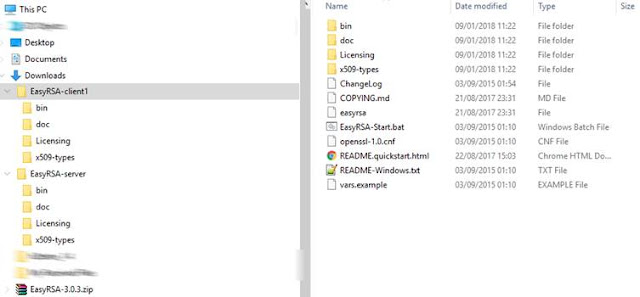

Comments
Post a Comment