Proxmox-NUT Homelab HOWTO - Step 4 : sendEmail / STunnel / Windows Notification / Test
Step 4: sendEmail / STunnel / Windows Notification / Test
Download and extract sendEmail
- Download sendEmail zip file from http://caspian.dotconf.net/menu/Software/SendEmail/ and extract it to a folder. Extract the zip file to the folder c:\sendEmail.
Download and install Stunnel and review Gmail SMTP settings
- Download STunnel and install it. Accept defaults. STunnel comes preconfigured to connect to Gmail. The STunnel service will listen on port 25.
- Install the STunnel service, by clicking on the option stunnel Service Install in the stunnel menu.
- Run the STunnel service, by clicking on the option stunnel Service Start in the stunnel menu.
- Create a command file calling it cmd with the following:
C:\sendEmail\sendEmail.exe -s 127.0.0.1:25 -f <your gmail email> -xu <your gmail email> -xp <your gmail app password> -t <recipient_email_addr> -u “Proxmox-NUT VM 100 has %1" -m "For Information Purposes" -o tls=auto
- Test out the solution by entering the command below. Check your email.
C:\sendEmail\Email.cmd TEST
Configure Windows Startup and Shutdown Scripts
- Open Group Policy. Expand Computer Configuration and Windows Settings. Click on the option Scripts (Startup/Shutdown).
- Double click on Startup. Under Script Name browse to the cmd file. For Script Parameter enter STARTED.
- Repeat the process for Shutdown, replacing the parameter text with SHUTDOWN.
- Test the solution by either rebooting the VM or rebooting Proxmox. Check your email.
Video
Link
SendEmail
http://caspian.dotconf.net/menu/Software/SendEmail/
Stunnel
https://www.stunnel.org







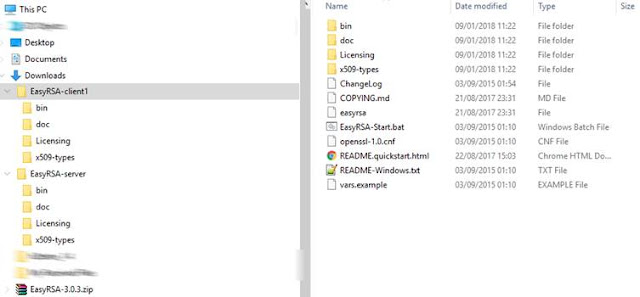

Comments
Post a Comment