Proxmox-NUT Homelab HOWTO - Step 1 : Install Proxmox / Adjust to no-subscription environment / Update Proxmox
Step 1: Install Proxmox / Adjust to no-subscription environment / Update Proxmox
Setting up the VMWare Environment
It is not recommended to install a hypervisor on top of another hypervisor. This HowTo does this to be able to share images that can run on computers without requiring a dedicated Proxmox machine.
If you don’t already have it, you can download VMware Workstation Pro (or VMware Fusion Pro for Mac) from the official website: https://blogs.vmware.com/workstation/2024/05/vmware-workstation-pro-now-available-free-for-personal-use.html.
Open VMWare and setup the VM to host Proxmox:
- Create a Custom VM and set the boot drive as the Proxmox ISO.
- Base the VM on Debian
- Configure it with 2 processors each with 2 cores, 16G RAM and 80G HD.
- Check the box Virtualize Intel-x/EPT or AMD-C/RVI.
- For all other settings accept defaults.
If you intend to extend this VM with additional functionality you may need to allocate more HD storage.
If the installation crashes on Windows, you should disable Memory Integrity, which is found under Core Isolation. For more info visit: https://www.howtogeek.com/357757/what-are-core-isolation-and-memory-integrity-in-windows-10/ or search 'Core isolation'.
When Proxmox boots choose the Graphical option and select the hard disk you defined in VMWare. Follow the prompts and fill in your details. Enter your admin password and email when prompted.
Name your pve. In this series it is called pve1. In a Homelab / Production environment you normally want to lock down the Proxmox IP address so that it is fixed.
Install Open VM tools
Since Proxmox is installed on VMWare, you should install Open VM Tools. This is an open-source implementation of VMware Tools for Linux and FreeBSD guest operating systems.
Log into Proxmox. First time you will be receive a warning informing you that the site is not secure - Accept this warning. Open a terminal window.
Type the following:
lsblk -o +FSTYPE
Identify the device whose file system type is vfat. In this example it is /dev/sda2. Type the commands below.
mount /dev/<partition here> /boot #replace <partition here> with the name
apt install open-vm-tools
umount /boot
reboot now # reboot Proxmox
Changing Proxmox repos from enterprise to no-subscription
If you’re using Proxmox in a Production environment or your Homelab is running tasks that you consider critical then you should be to the paid Enterprise tier.
In this HomeLab we will move from the Enterprise to the No-Subscription tier.
Click on each of the Enterprise sources and click the Disable button.
Click on the Add button and choose the No-Subscription repo from the list. Read and understand the warnings.
Update Debian / Proxmox
Having changed the repos, open a terminal window and update Debian and Proxmox.
apt update
apt upgrade
The VMWare Snapshot Step 1 is the state of this HowTo after this step.









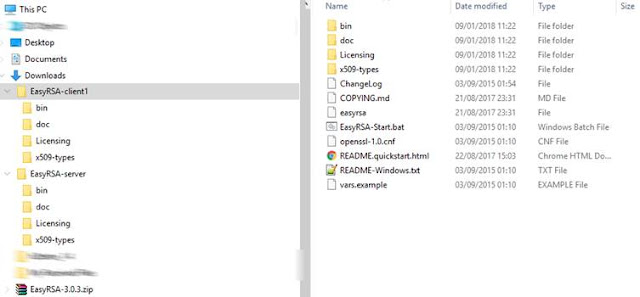

Comments
Post a Comment