Proxmox-NUT Homelab HOWTO : Step 0 : The Proxmox-NUT HomeLab HowTo: Introduction
Step 0: The Proxmox-NUT HomeLab HowTo: Introduction
The series includes this article, a 7-part video series, and a VMWare archive. In this HowTo, I cover the following steps:
- Configure a VM on VMWare Workstation Pro to install Proxmox on it;
- Install a Windows Server 2022 VM as a VM in Proxmox;
- Install the NUT (Network UPS Tools) UPS Software.
I also configure Proxmox, Windows Server 2022, and NUT to use a Gmail SMTP relay. This will be used by Proxmox and Windows server to send emails when they start and stop. Proxmox and NUT will provide additional status information.
Windows Server is configured to start automatically when Proxmox starts and will shut down cleanly without manual intervention when Proxmox is shutdown or rebooted.
Every stage is tested out to verify that everything is working as expected. Any limitations are highlighted.
A snapshot of the VM state after every Step is taken. You can download the entire archive and run it on your own hardware.
If you decide you run the VMWare Image on your own hardware, you need to change the email address and password to your values, otherwise the SMTP relay will not work. The places that need to be modified are:
- Proxmox notifications related to root@pam;
- Postfix SMTP settings (/etc/postfix/sasl_passwd). You need to hash the file afterwards;
- Windows startup and shutdown batch file (C:\sendEmail-v 156\Email.cmd);
- NUT script /etc/nut/upssched.conf.
VMWare Workstation is now free for personal use.
You can download the HOWTO Proxmox-NUT VMWare as a torrent: https://drive.google.com/file/d/1nLq47LTwokv66Cz4jsb_M463NdVp_C71/view?usp=sharing.
The article is available at: https://www.alanbonnici.com/2024/07/proxmox-nut-homelab-howto.html.
The video series is available at: https://www.youtube.com/playlist?list=PLt_MXOexTCYX354b7wIqLRGjnB6KHvQY7&jct=eEAnqVaa8Cosm59uShOUTA.
Index
Video
Links
YouTube
https://www.youtube.com/@chribonn
Blog
https://www.AlanBonnici.com
Medium
https://medium.com/@chribonn
Mastodon
@chribonn@twit.social
Telegram
https://t.me/TT_M_O
WhatsApp
https://chat.whatsapp.com/ISig2yJcytC9Mg3f2awLv3
Linkedin
https://www.linkedin.com/in/chribonn





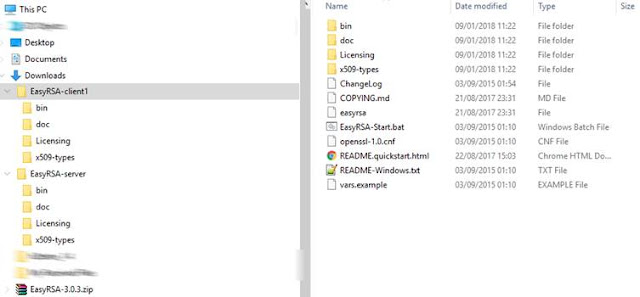

Added Step 7
ReplyDelete